how to make a youtube intro
Introduction to this post
Hey!guys Manish back with a new post in which I am going to tell you a new way to create a professional YouTube intro
We are going to use android device to edit professional YouTube intro
App needed for creating professional YouTube intro is Kinemaster
Kinemaster is free video editor for Android and it is believed that kinemaster is best video editor app for Android, iphones
You can easily download kinemaster from play store but it will gave you a watermark on top of video
"Made with kinemaster"
Variefy and long press get link and click copy link address
Click url box and long press url bar
Click paste and click on download
Before installing this kinemaster make sure you have not installed kinemaster from play store
Before start learning how to make a YouTube intro in kinemaster
You should also read:
how to make a youtube intro
Requirement
- Channel logo
- Channel name
- Pixellab.apk
- Kinemaster. APK
- Animated text. APK
- Flying logo builder. APK
- Animoto.apk
- Panzoid.com
How to make channel logo let's learn
- Click on download button
- Scroll page click on I am not a robot
- Click on continue
- Wait for few seconds
- Long press get link
- Click on copy link address
- Tap url bar
- Long press url bar and click on paste
- Click on install button
- So let's learn How to make logo
- Open pixellab and click on image size
- Select 1280 ×1280
- In the bottom click on 4th option
- Click on colour
- Select white ,or any colour
- If you want your logo as transparent
- Again click on 4th option.
- Click on transparent or click on from gallery to import any image which you want
- After selecting white colour
- Click on Third option and click on shapes
- Click on drop down menu
- Click on circle
- Drag circle size and drag circle in the centre
- Again click on circle
- Click on third option in bottom
- Click on colour and click on enable
- Click on + icon to increase or decrease colour darkness
- Click on shapes and click on third option and click on 3d shape and click enable
- Now, Click on second option
- Click on new text
- Write your channel name
- Click on font icon which is written in short form "Ab" and select "bagloo regular, Also select text colour like shape
- And also write a few words about your channel
- Like for kinemastereditz we use "learn video editing"
- Also give it colour
- Click on SD card and click on save as image
- Select image formate and click on save
- ( The image has been saved to gallery)
- Now,click on download button
- We have used a url shortener website
- Scroll down the page
- Click on ,I am not a 🤖 robot
- Click on continue
- Wait for few seconds
- Long press get link
- Click on copy link address
- Click url box
- Long press and click on paste
- Click go
- Click on download
- Kinemaster has downloaded
- Go to storage and select download and select kinemaster and install it
How to Make a YouTube intro in kinemaster
- After installing open kinemaster
- Allow all required permission
- Click on new project
- Click on media and select any background which is attractive
- Now click on layer and select effect
- click on basic effect
- Click on gaussion blur
- And drag effect to whole screen
- Click on blur effect timeline
- Click on blur strength
- Increase according to yours
- Now again click layer and click media
- Now import logo which you recently created in pixellab
- Click image timeline and chick on "in animation"
- Click on pop and in the bottom pop up time will appear Select 1s or 1.5s
- Now click on overall animation and select flicker
- Click on "out animation" and select fade and also select time for "out animation"
- Click logo timeline again and in the right side click on three dots
- Click on duplicate and make your logo duplicate
- Click on duplicated image timeline
- In the left side Click on 3 dots and click on bring to front
- Aim click image timeline and click overall animation and select none
- Also select none for both "in animation and out animation"
Click on orginal logo timeline and drag image something larger than the duplicated image
You should also add some images, audio, text and try to edit yourself practically if you think that you can learn video editing with some article or some YouTube video
Then it is not possible if you do not it with yourself
Practical is better than theory
Now you need a audio with on copyright issue so let's learn how to download it
Click on download button
And follow previous steps like kinemaster download
Now best second app we are going to use is learns "animated text in video"
How to download animated text in video app
- Open Google Play Store and search for"animated text"
- Click install button
- You can also click here to install
- After installing open animated text app
How to make a YouTube intro in animated text
In the case of colour"sky blue" is my favourite
- Allow all retired required permissions
- Now click Play icon
- A few text will appear clear all text and add your channel name
- Like for our site we use "kinemaster editz"
- Now again click Play icon
- You will observe that in the bottom a few colours and style
- Choose anyone according to your own choice
And in the case of style"point blank"is my favourite
Click here the bottom left of video and select 'landscape' and select resolution according to device capability
How to save this intro to gallery
In the top click on share icon and click on share as video
Wait for few seconds it is saving to your Gallery
You can also directly share to your friend on social media applications
But we recommend not to share your into to anyone without uploading it on YouTube
Reason: if you share your video without uploading video on YouTube
Then it can cause loss to your channel
For example: If you share your video without uploading it on YouTube
And my friend download my video and uploaded it on YouTube before me.
And when I uploaded my video and get copyright strike to this video
So it can cause harm to your channel
Now the next app which we has talked about is 'flying logo builder'
This is an Android and iPhone application which you can easily download from Play Store
This is an Android and iPhone application which you can easily download from Play Store
- Simply open play store
- Search for'flying logo builder'
- Install the app
- You can also click install button to install app
How to make a YouTube intro in flying logo builder
- After installing open the application
- Click here on KEYBOARD

Drag text in the blank area - Drag your channel name in the box respectively
- After dragging text click on director
- Select any style and in the case of background select chroma key
- Click on play watch preview and click here on get movie


- click on share button and select your other email , contact no or any believable friend
- And ask your friend to share you again after getting video let's edit this video in kinemaster
Before start video editing in kinemaster all you have to learn
- How to trim video in kinemaster
- How to change video background in kinemaster
You should read both article to learn video editing in kinemaster
After learning both
If you are using Android, iPhone open chrome browser and chick these 3 dots and click on 'request desktop site'
Search on Google for '3d wallpaper'
Click here on tools
Click on usage rights and select
'lebeled for reuse with modification'as shown in the following image
All the images are copyright free
You can use anyone without copyright
Click on any image
Long press image and click on download image
If you are using Android, iPhone open chrome browser and chick these 3 dots and click on 'request desktop site'
Search on Google for '3d wallpaper'
Click here on tools
Click on usage rights and select
'lebeled for reuse with modification'as shown in the following image
All the images are copyright free
You can use anyone without copyright
Click on any image
Long press image and click on download image
Now you has leaned how to change video background in previous posts
Select downloaded image as background and the video which you have edited in 'flying logo builder'
Select downloaded image as background and the video which you have edited in 'flying logo builder'
So our next app is 'animoto'
- Open play store and search for'animoto'
- Click install and install in your device
How to make a YouTube intro in animoto
- Now open animoto' Android applications
- Click here on new video
- Click here on pen icon
- Add your logo and add audio according to your choice

- Again click pen icon and click style and select anyone
- Click on play button and watch Preview
- Click video icon again and fill up details here click on sign up
- After sign up logging in Click here on download and share

Now the will be saved to your device
But you will get a watermark from animoto'
Trick to remove it
I have already teach you that how to trim video in kinemaster just open kinemaster and trim in the last part of the video
But you will get a watermark from animoto'
Trick to remove it
I have already teach you that how to trim video in kinemaster just open kinemaster and trim in the last part of the video
So next trick is panzoid.com
this is the website in which you can create 3Dor 2D intro for free
How to make a YouTube intro in panzoid.com
- Open web browser and search for panzoid.com
- Click on three dots in the top of screen and click on request desktop site
- A few template will appear select any one according to your own choice
- Click on opening clip marker
- Click one right ticked icon
- Click on video resolution and select 1280×720

- Click on box icon and click on text and your channel name
- Again Click on box icon and click on add object and add something according to your own choice
- Click on download button and save this video to your gallery
- If the video does not download click on login
- click on I don't have an account
- And sign up for free and login to your account and again customise your intro and click on download
Conclusion
Opinion
This intro help you to attract your viewers so they will watch your video till the end and you will get a good audience retention and your YouTube channel will grow within few days or few months
You should also learn video editing in kinemaster if you want to learn it click the bell to subscribe with notification
So we can send you notification for latest update
You should also read:
How to use kinemaster,
How to edit video for YouTube in kinemaster and
How to make a YouTube intro (previous post)
YOU SHOULD ALSO SHARE THIS POST WITH YOUR FRIENDS SO THEY CAN ALSO LEARN HOW TO MAKE A PERFECT YOUTUBE INTRO
That's all THANKS YOU SO MUCH ❤️

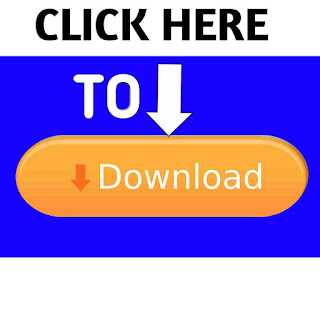
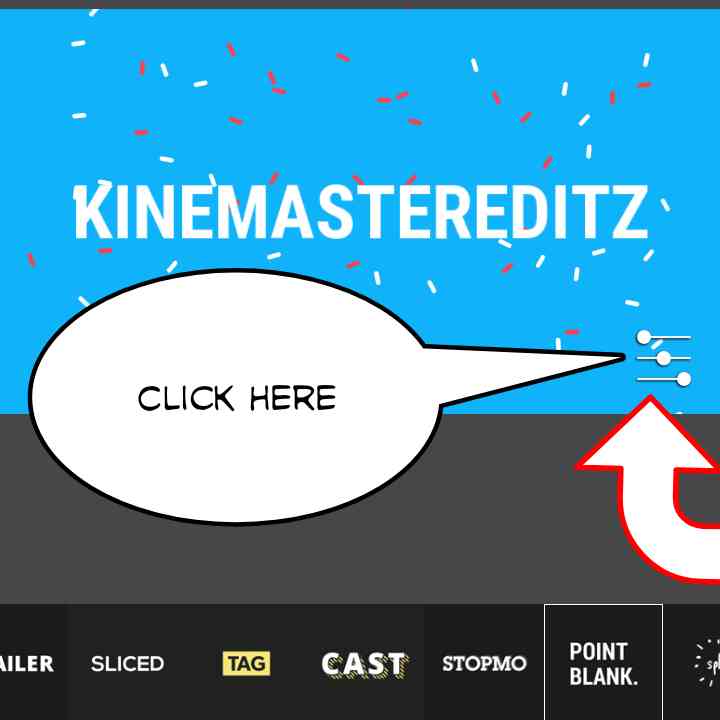

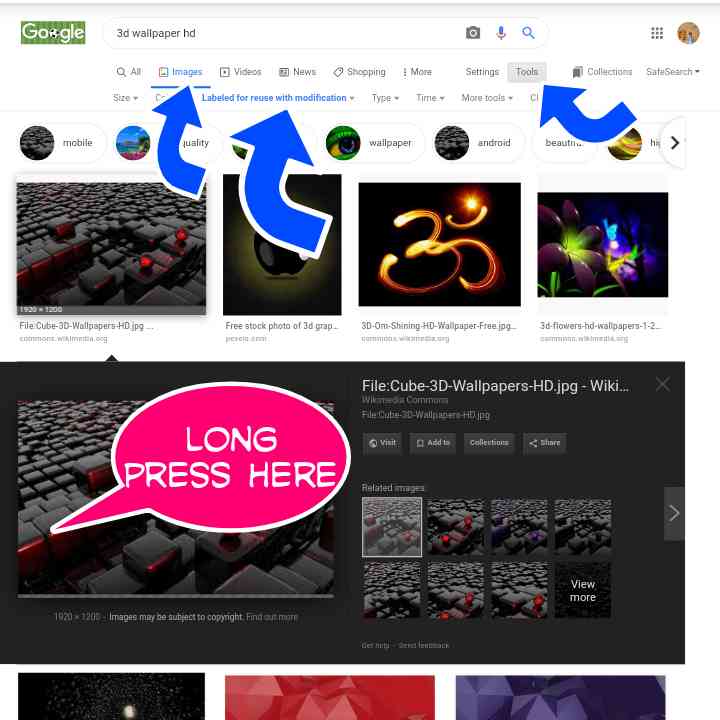
Post a Comment